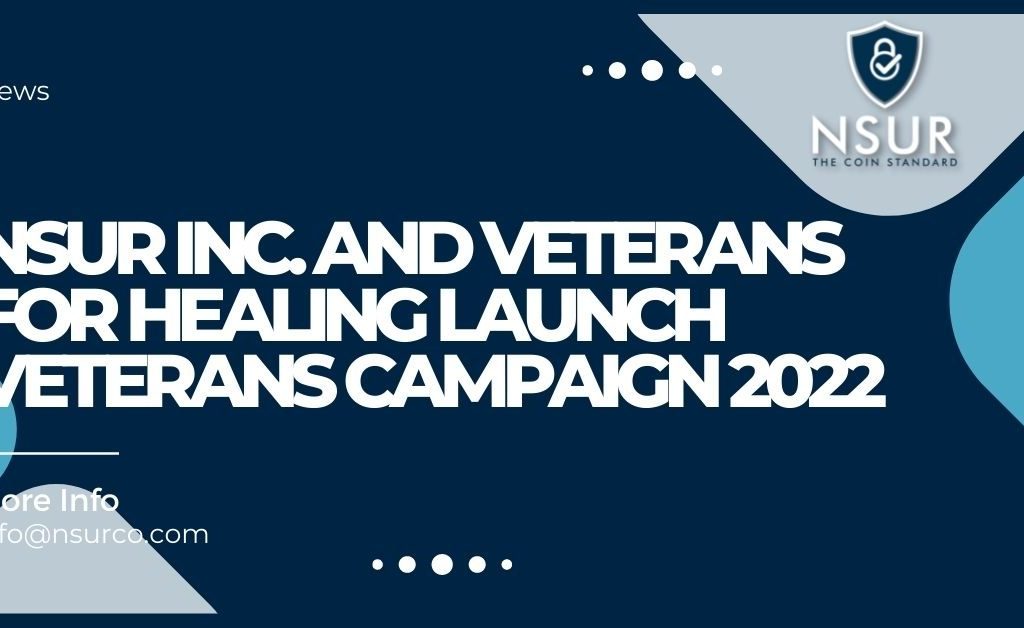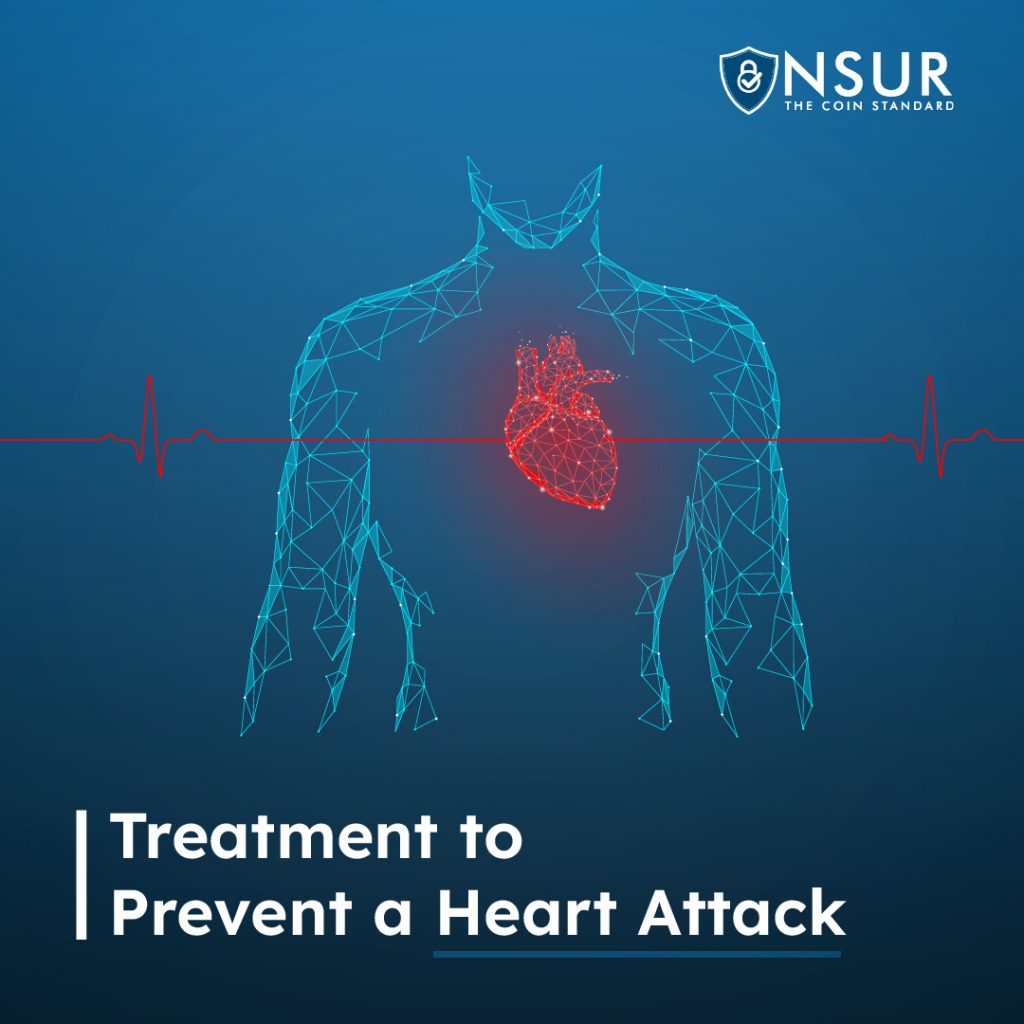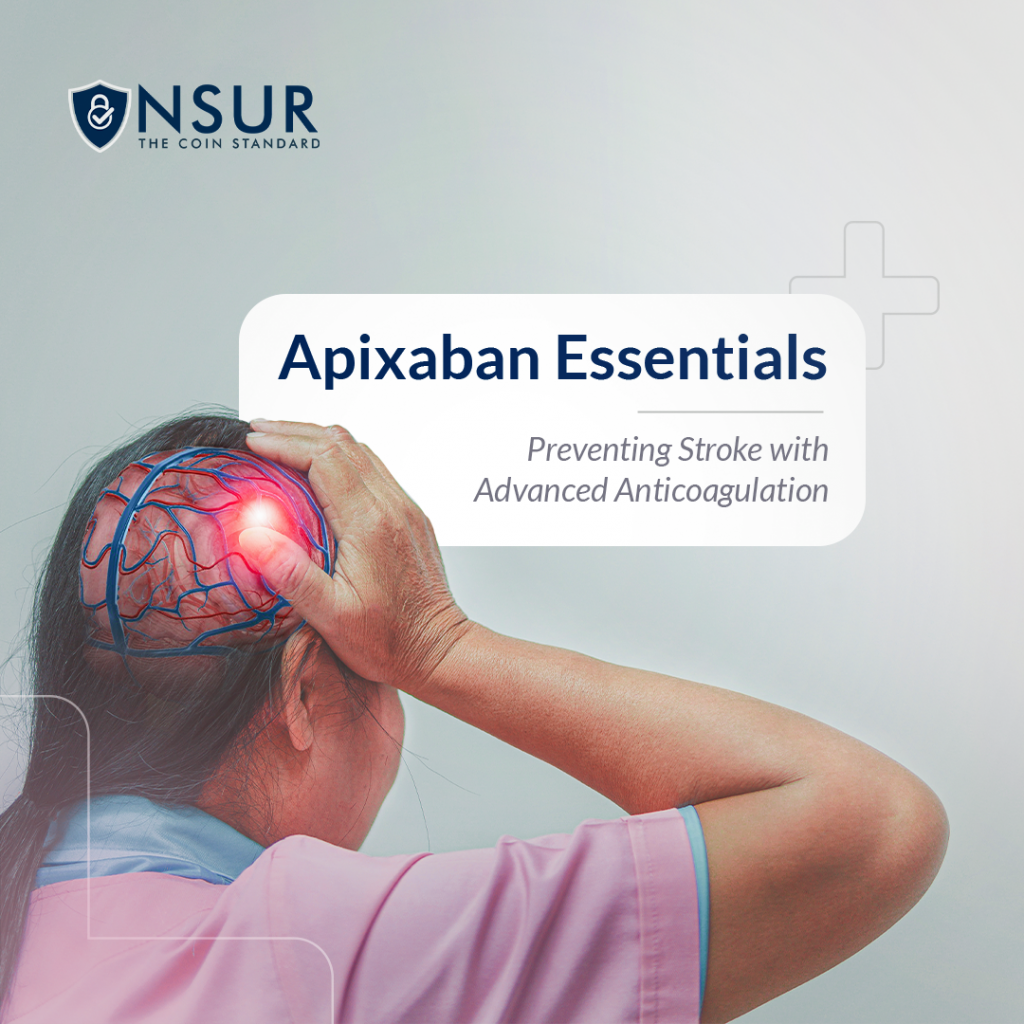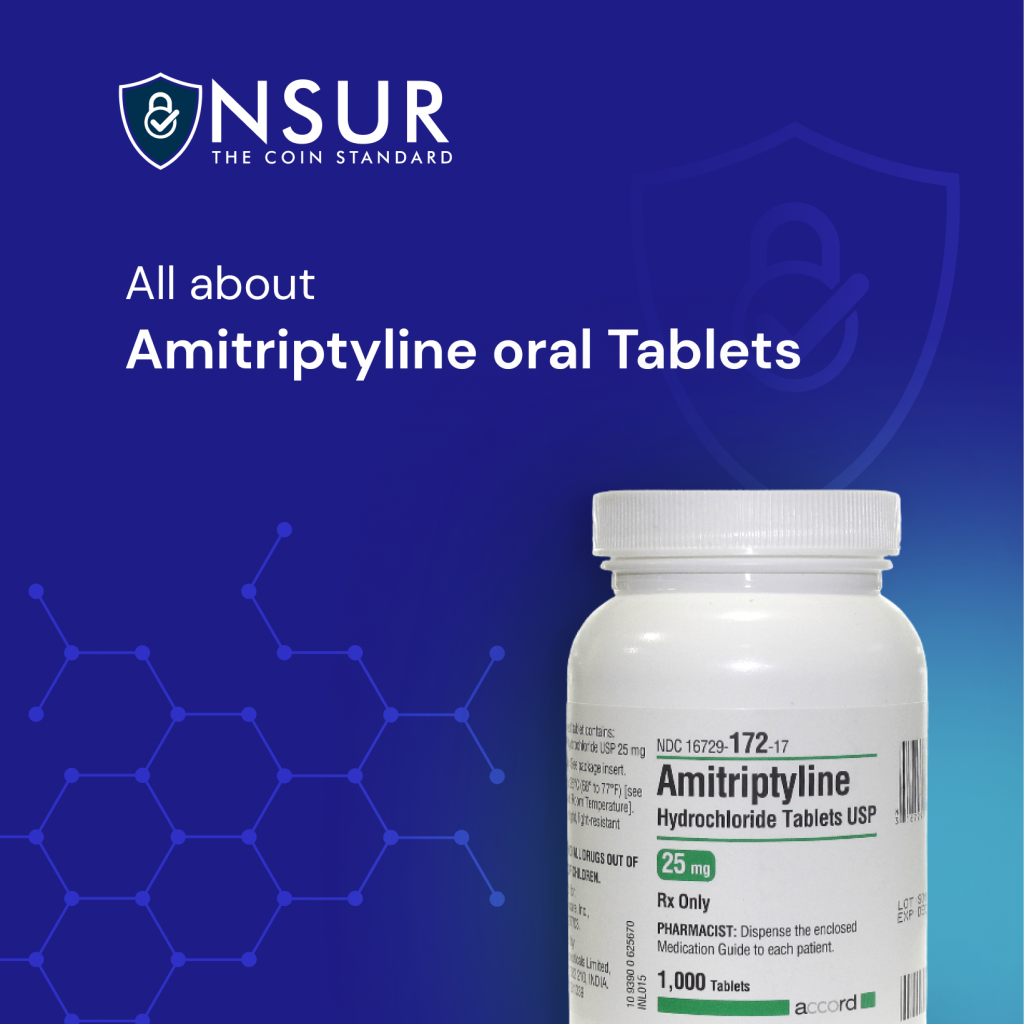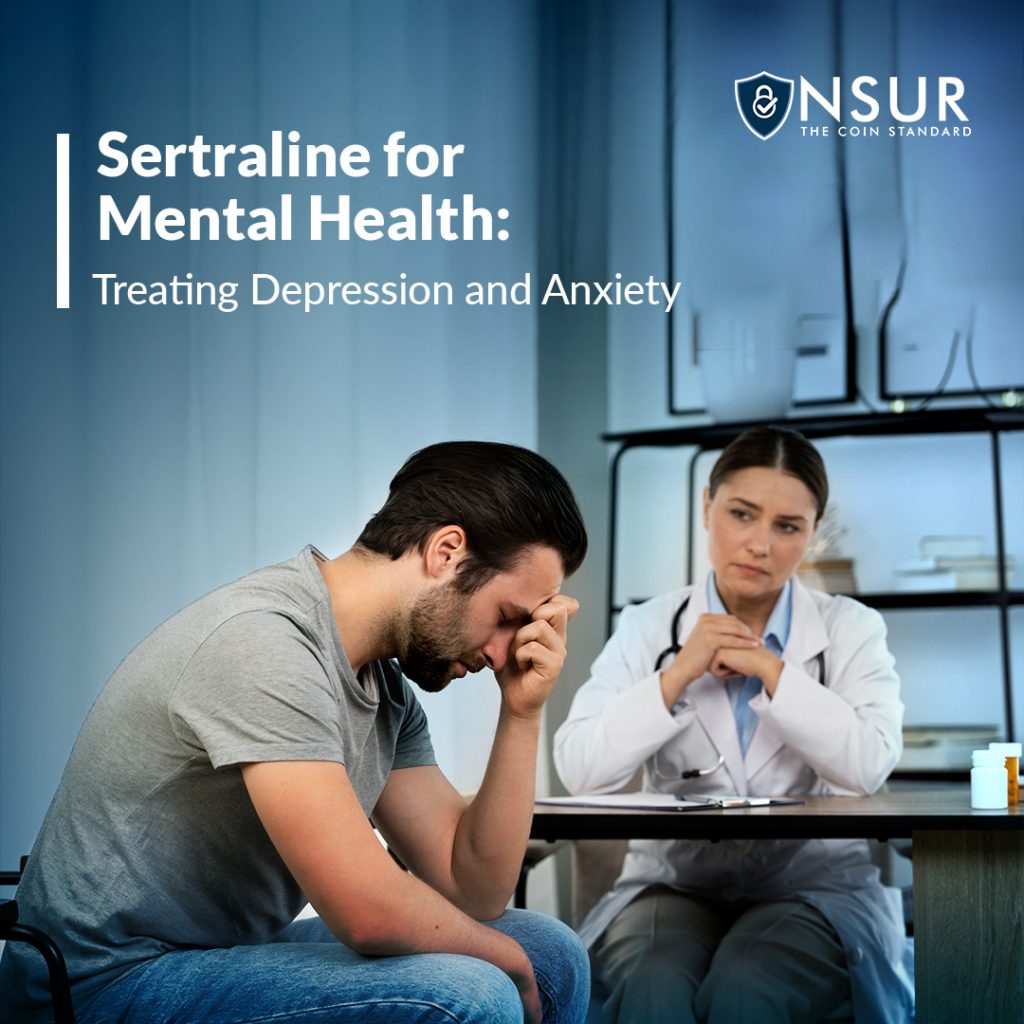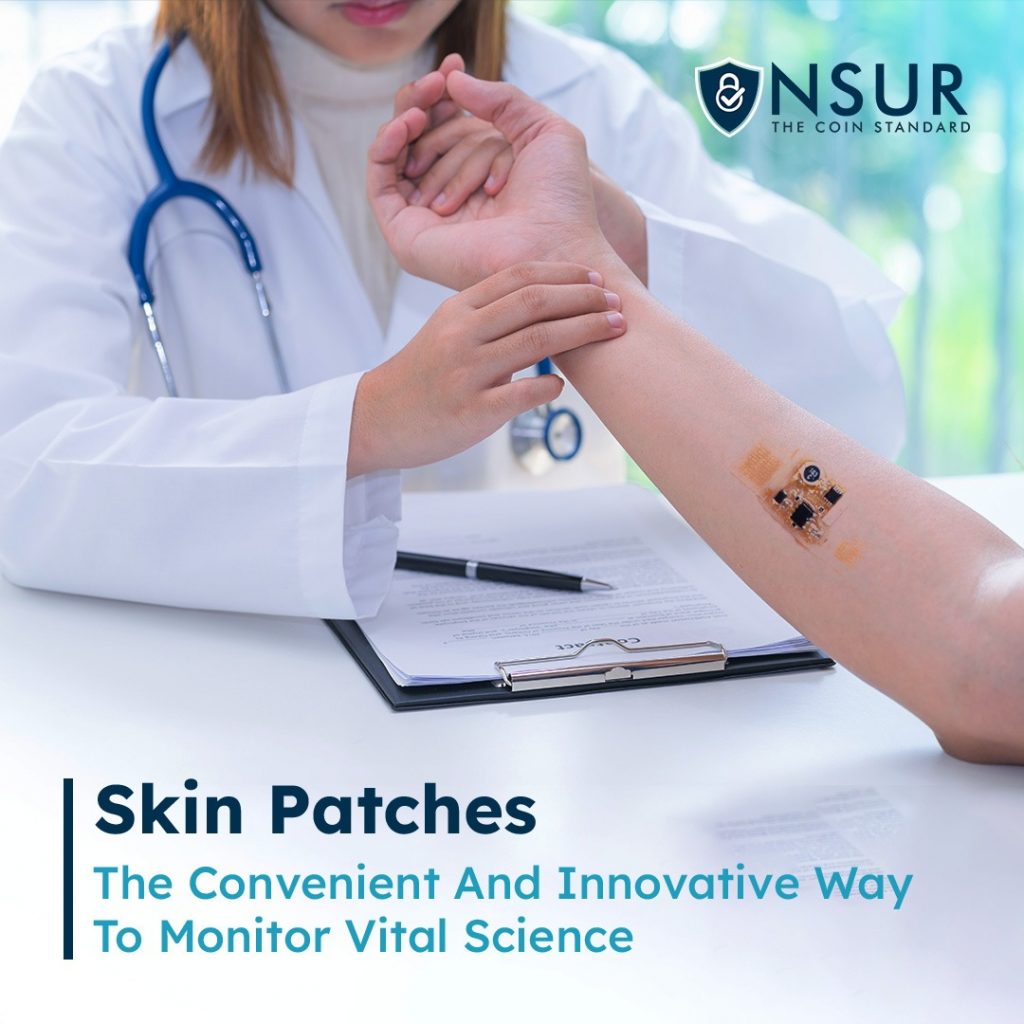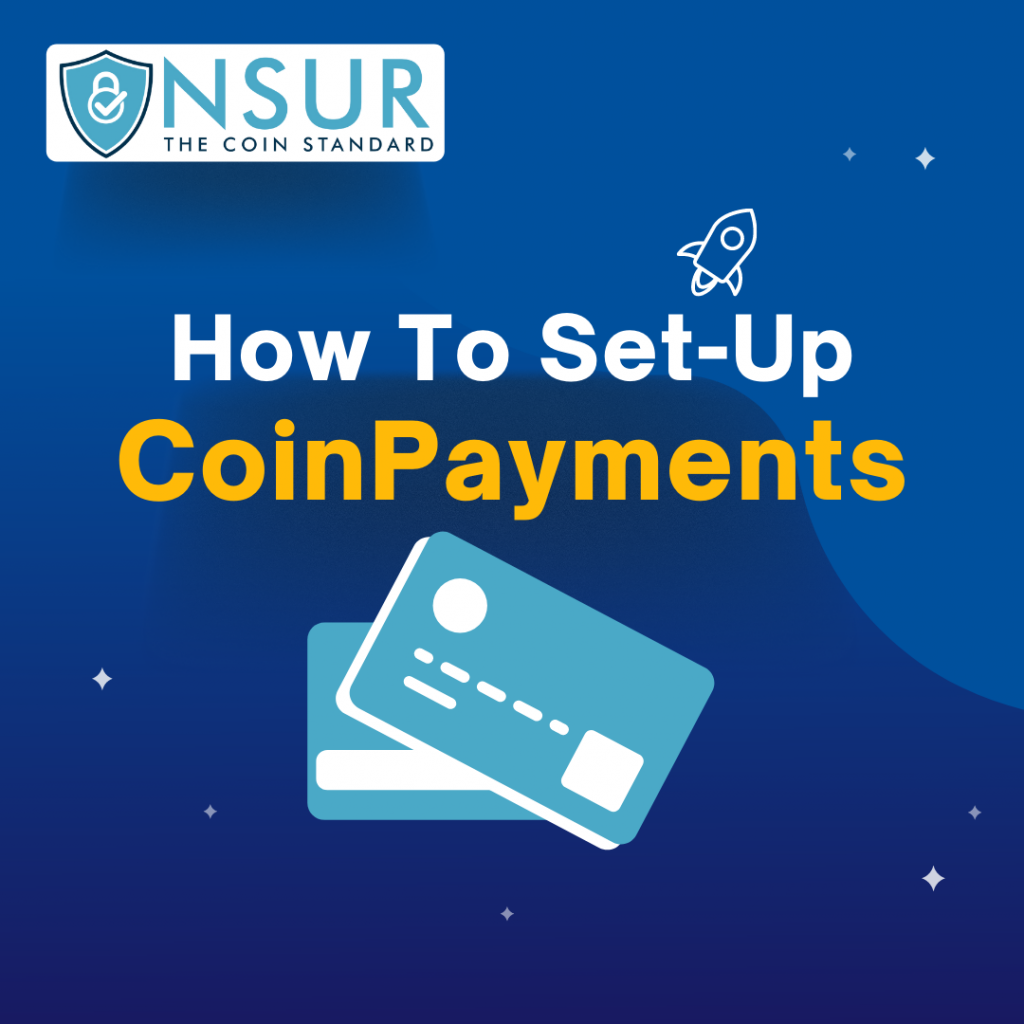
Adding an API key to your store is a crucial step in connecting it with the CoinPayments payment system. Here’s what you need to do to link your website with CoinPayments.
Jump to Sections:
- Section 1: Shopify
- Section 2: WooCommerce
Do this first: Log into your CoinPayments account.
Once you are logged in, locate your merchant ID, go to “Account” -> “Account Settings”. From there, select “Basic Settings” in the menu that appears on the left side of the page. Once you have done so, your Merchant ID will appear directly beneath the “Basic Settings” heading. You can save it or copy it for later use.
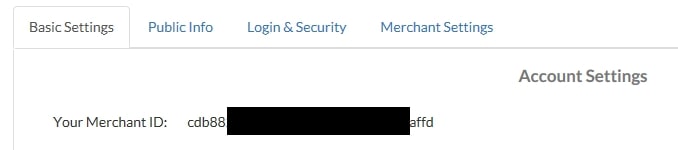
To locate your IPN Secret Key, go to “Account” -> “Account Settings” -> “Merchant Settings”
From there, create an IPN Secret key and save it for later. Make sure to click the “Update Account” button at the bottom of the page to save your newly created IPN Secret key.
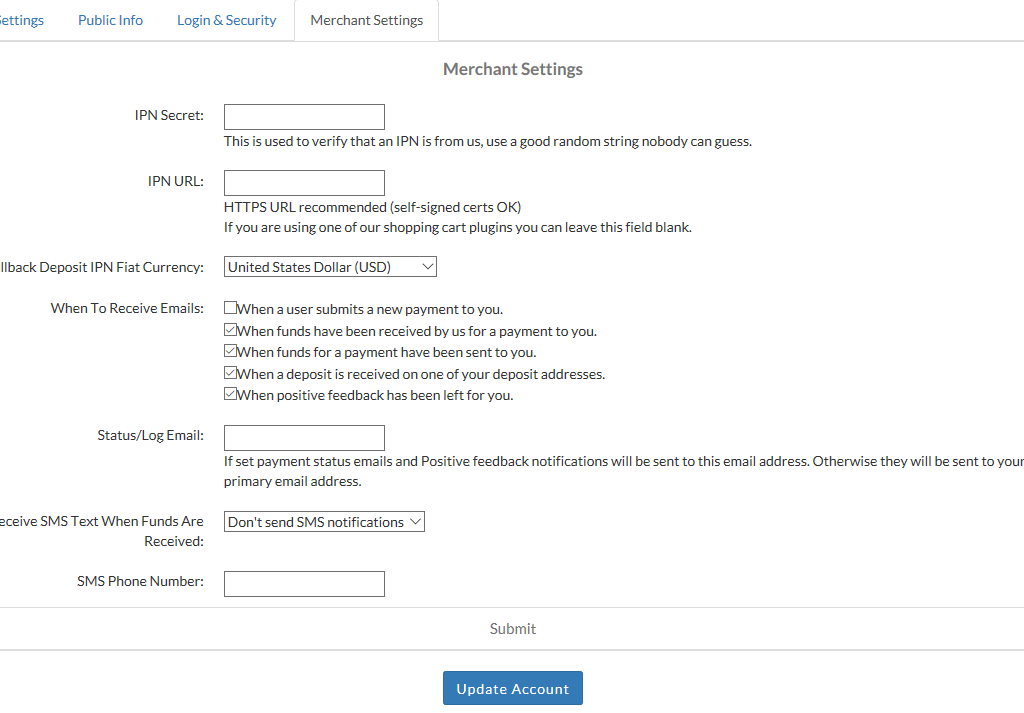
Section 1: Shopify
Step 1: Log into your Shopify Account.
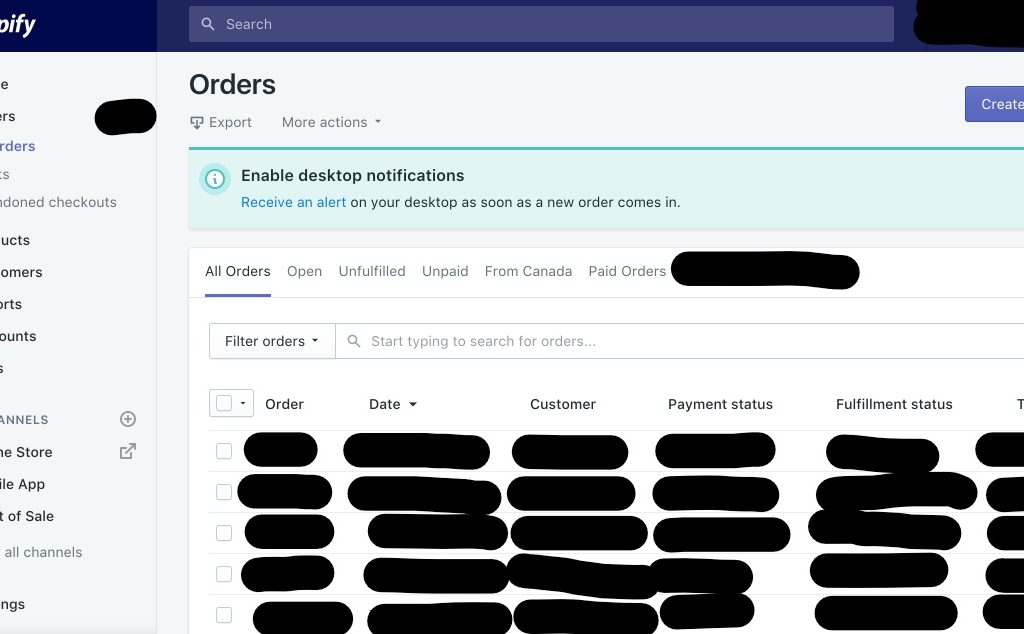
Step 2: In your Settings, click “Payment Providers”. Scroll down to the “Alternative Payments” box.
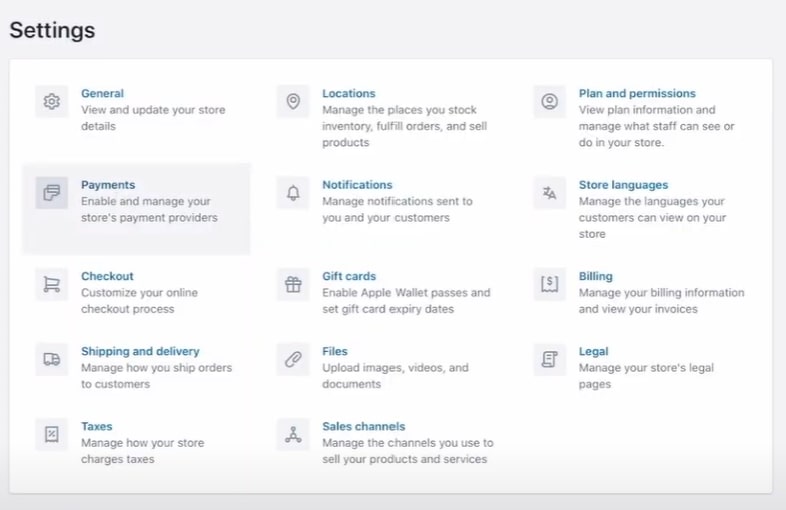
Step 3: In the list of options, select CoinPayments.
In the Merchant ID field, enter your Merchant ID and in the IPN Secret field enter your IPN Secret, then click Save.
You can now accept NSUR Coin and over 100 other cryptocurrencies as payment in your Shopify store.
Section 2: WooCommerce
Step 1: Download CoinPayment’s WooCommerce plugin.
Go to this page and click on the ‘Download’ button to get started.
Step 2: Install the Plugin using the WordPress Admin Plugin Upload Function.
First, you need to download the plugin file from the source. Next, visit the “Plugins” -> “Add New” page in your WordPress admin area.
Once you have finished installing the plugin, click on the “Upload Plugin” button on top of the page to upload the plugin.
Click the “Choose File” button and select the plugin file you downloaded earlier to your computer.
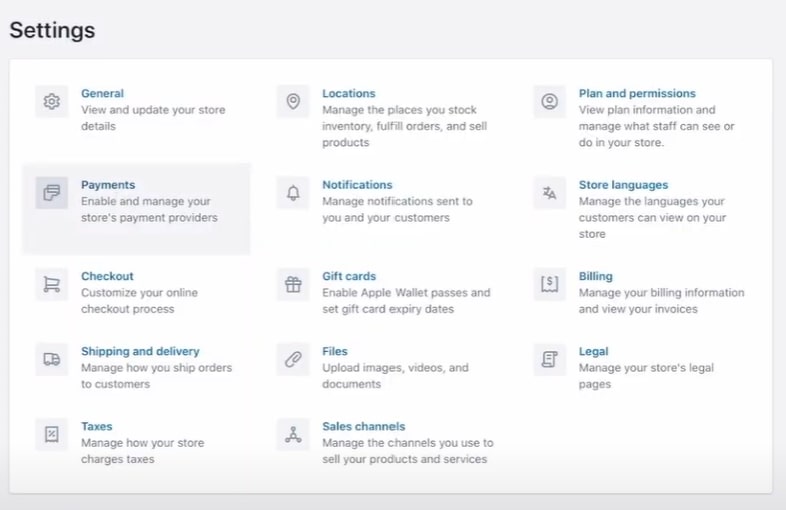
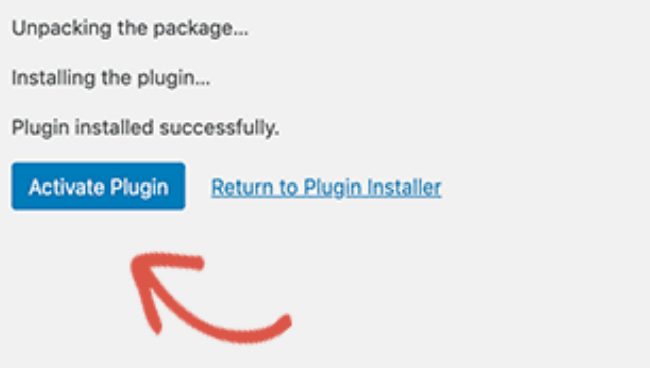
Click on the “Install Now” button after you have selected the file.
WordPress will now download and install the plugin file from your computer. To use the plugin, click on the Activate Plugin link after installing it.
Step 3: Go to the WooCommerce Settings page and click the Payment Gateways tab.
Then click CoinPayments.net.
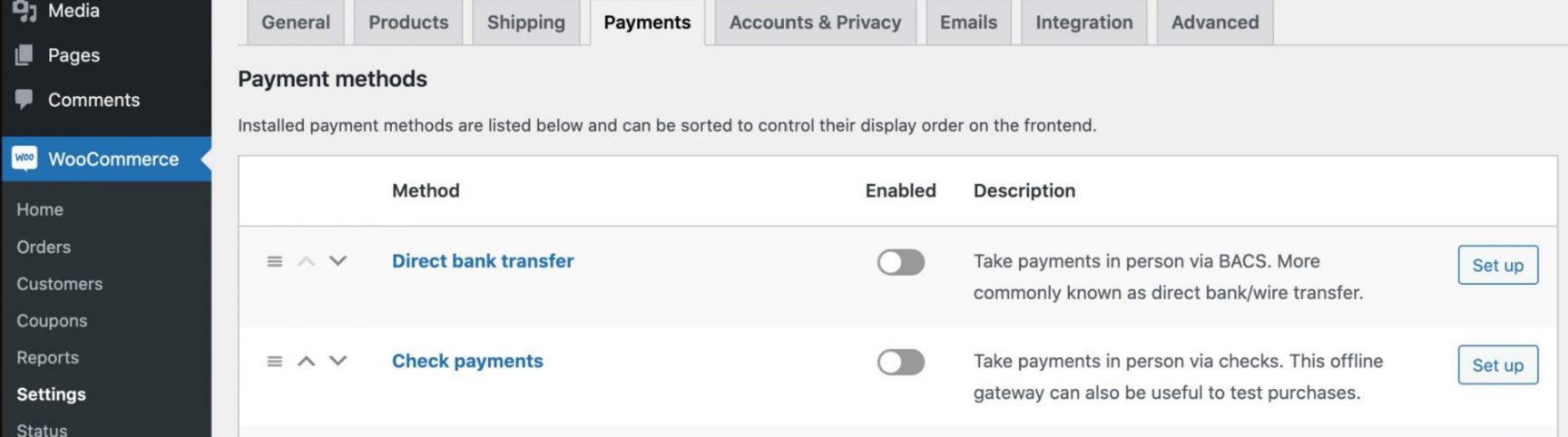
Step 4: Check “Enable CoinPayments.net” and enter your Merchant ID and IPN Secret.
Step 5: Click “Save Changes” and the gateway will be active on your site.
FAQ Section
CoinPayments is a digital currency payment solution that enables merchants to accept Bitcoin and over 1,700 altcoins in their stores through easy-to-use plugins, APIs and point-of-sale interfaces.
Shopify is a subscription-based ecommerce platform that enables anyone to set up an online store and sell their products. Shopify also provides a point of sale (POS) app and accompanying hardware for merchants with both online and physical presence. Shopify syncs inventories and stock between your store(s) and POS, so you can manage your store(s) from one account, on any device.
WooCommerce is a plugin for WordPress that lets you turn any basic WordPress site into an online store. WordPress can’t do that by itself. If you install and activate the WooCommerce plugin, you can add products, a shopping cart, and a checkout to any WordPress site.